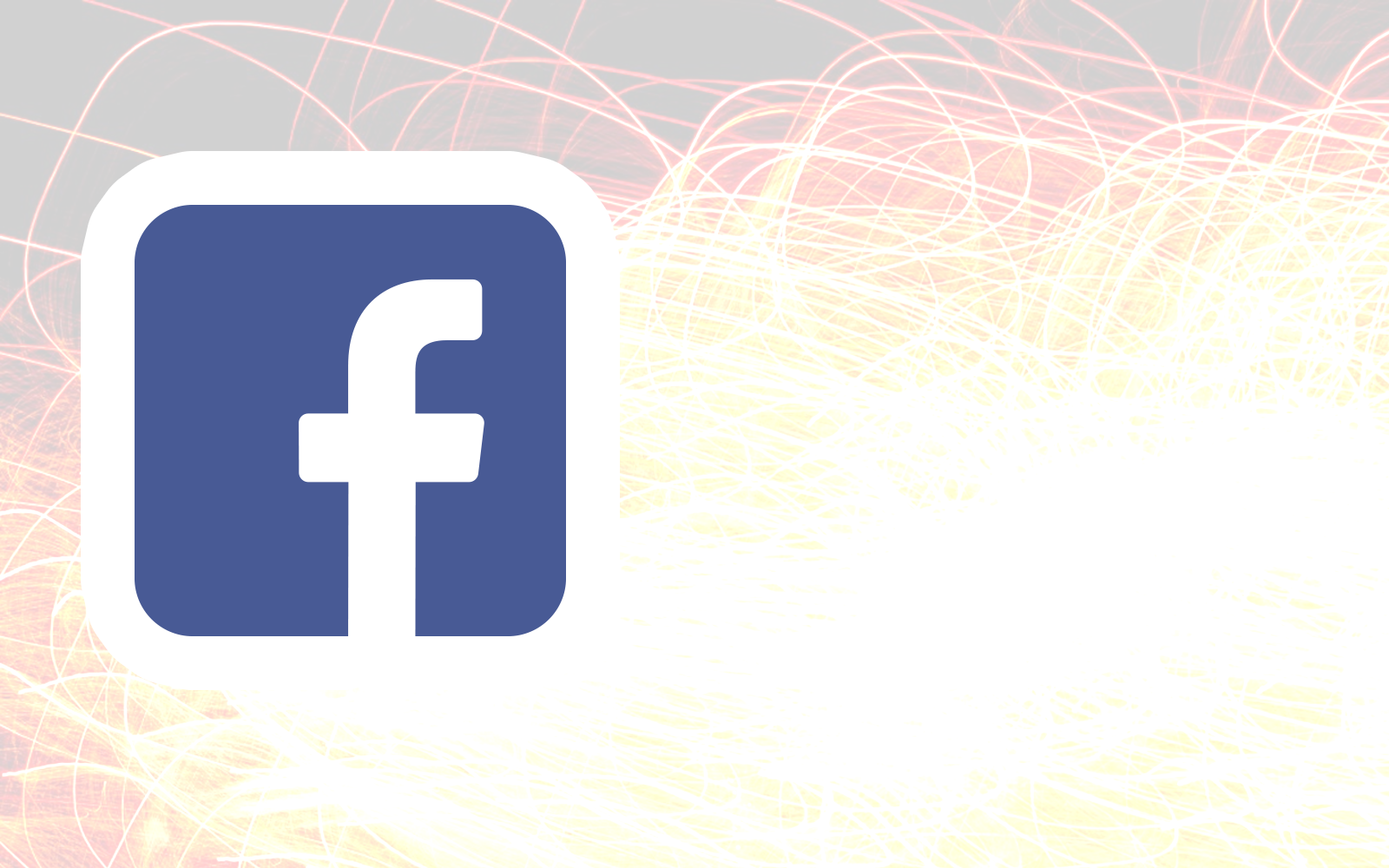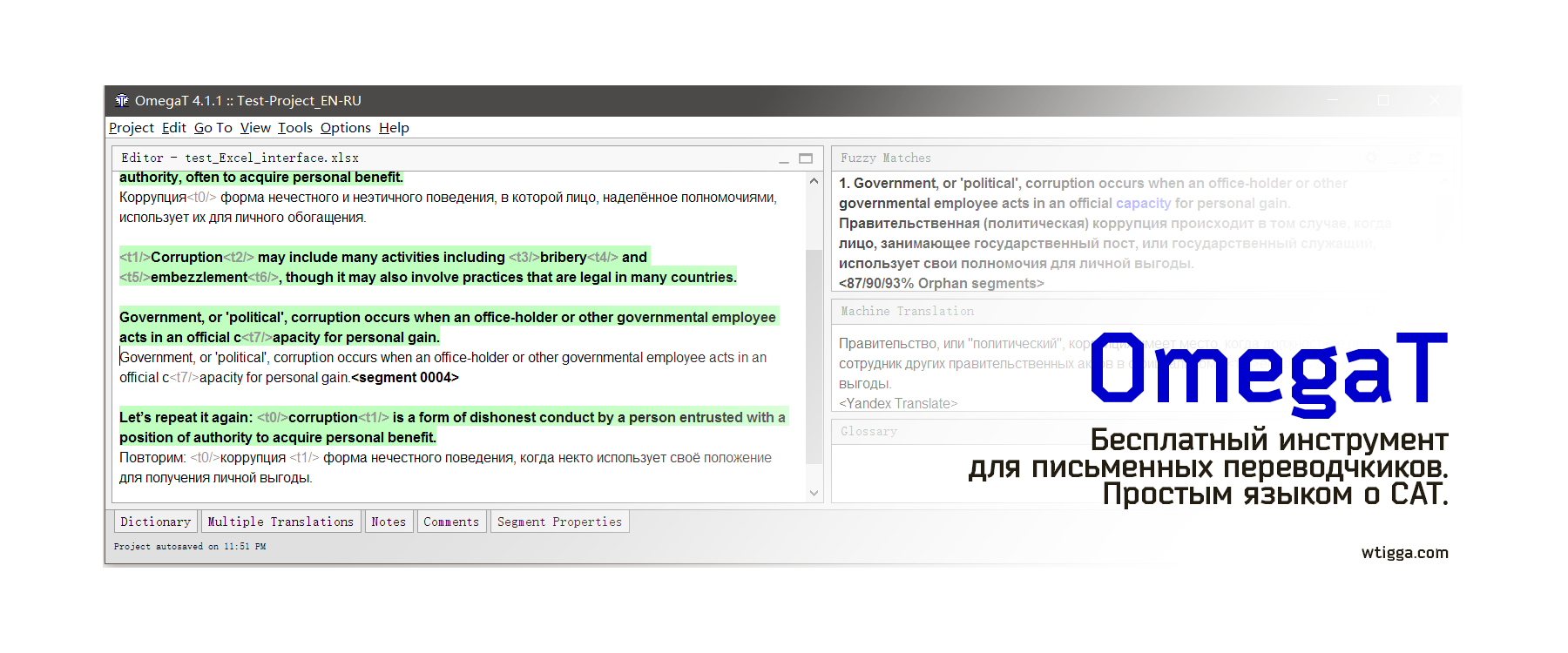Quick How-to get a Virtual server on Digital Ocean, get $10 for it and prepare to install VPN/Proxy software to bypass your ISP censorship.
Disclaimer
There are referral links to the hosting of Digital Ocean. For registration on it you will be given $10 right away, enough for a couple of months of experiments with hosting. Consider using this link as a way to support my blog. You are totally free to use someone else’s link, I don’t mind at all, and it does not change the following manual.
What do we do
- Create an RSA key
It is required to access the server through the terminal - We rent a virtual server for Digital Ocean
You can and any other hosting, the main thing that he was in a country where there are no Internet locks. I chose DO because they give the beginner $ 10 when registering via a referral link , this will be enough for 1-2 months of server rent. Skip this step if you like other hosting.
What will you need
- A personal computer
I’ll show you the example of Windows, for other systems the process is very similar. - About 15 minutes of your time
To configure all software - PayPal / Visa / Mastercard without money
It will take no more than 0.1 dollars, and then return: you need to activate bonus 10 dollars Digital Ocean (enough for two months).
Create an RSA key
Use the instructions from here . In short, the actions are:
- Download PuTTY, Pageant and PuTTYgen from here.
- Launch PuTTYgen, create the key
Select RSA 2048 type, click Generate, move the mouse in an empty field. When the process is complete, add a comment to remember what kind of key it is, think of a passphrase (such as a password, do not forget it!), Save the Private Key. In addition, copy and save a bunch of text from the top field ‘Public key …’, it will come in handy in the next step.
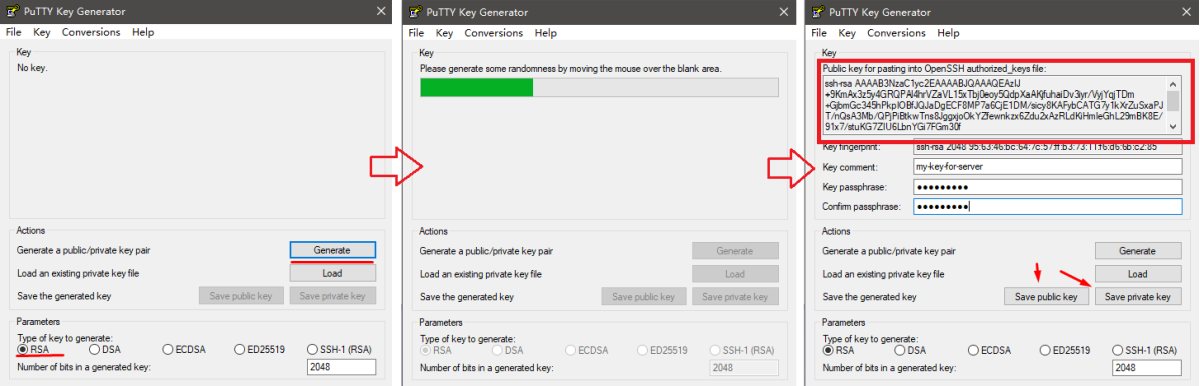
Renting a server
- Go to Digital Ocean at this link, register a new account.
This link will give $ 10 bonus, so as not to pay out of your pocket for experiments. If you just go on DO, then nothing will be given, you will have to immediately replenish your blood. - Bind a PayPal or bank card
Otherwise, the bonus money is not activated. From the card can remove a few cents to confirm, then return. With PayPal, I did not take anything off. The payment process is transparent, suddenly the money from the card will not be taken away. - Create a new Droplet
This is the name of the virtual server. Follow this link, choose the parameters to taste.
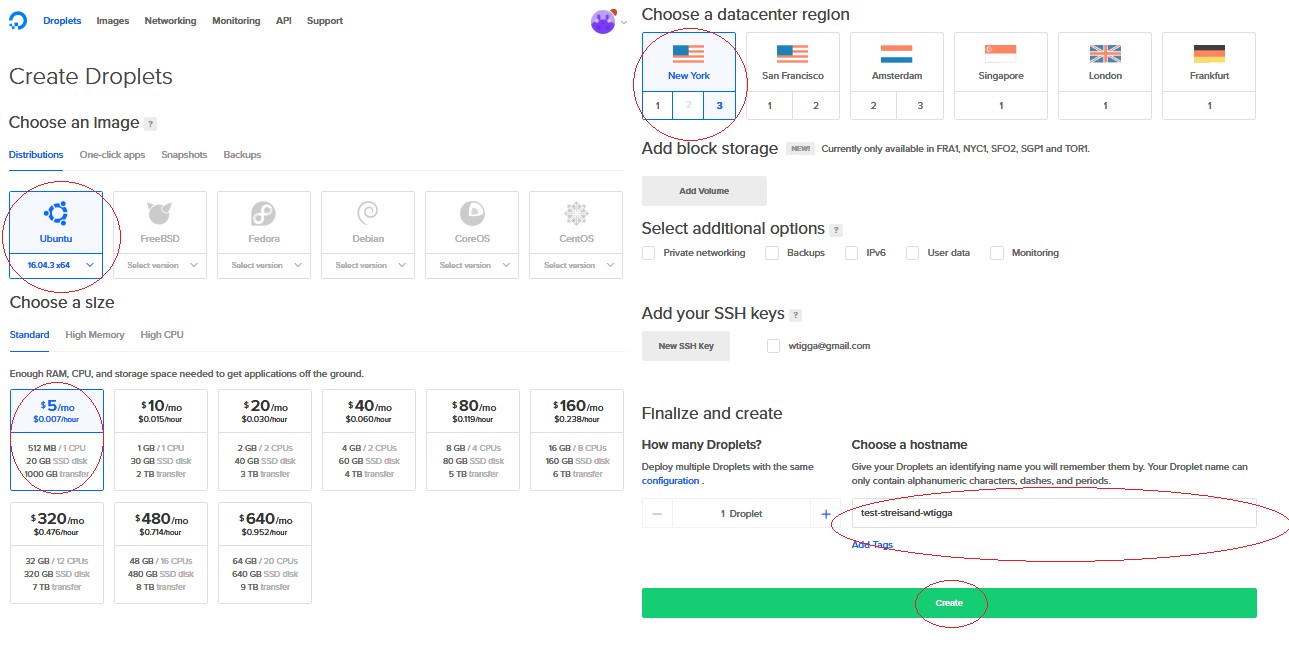 Distributions: Ubuntu 16.04 x64 or 17.04
Distributions: Ubuntu 16.04 x64 or 17.04
Standard: $ 5 / mo (five USD per month, pay by the hour – until all of the bonus money)
Choose a datacenter region: any . I do not recommend Singapore and Bangalore, from China the speed is worse than before American servers.
Select additional options: nothing
Choose hostname: any , for yourself.
Add your SSH keys: click the New SSH Key button, in the text box, insert a bunch of text that we saved from PuTTYgen ‘ Public Key ‘ in the first step. - Click Create.
Connecting to the server
- Run pageant.exe
The program appears in the tray next to the clock. Right click, select ‘Add key’ and find the file with the * .ppk key that we saved in the very first item via PuTTYgen.
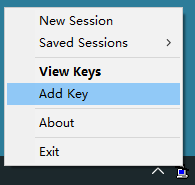
- Launch Putty
This is a program for accessing the server via SSH. Download it here. If you have a Mac, use the terminal and the # ssh command. - Connect to the server
In the Host Name field, type: root@IP- address , for example root@104.138.37.80 , click Open.
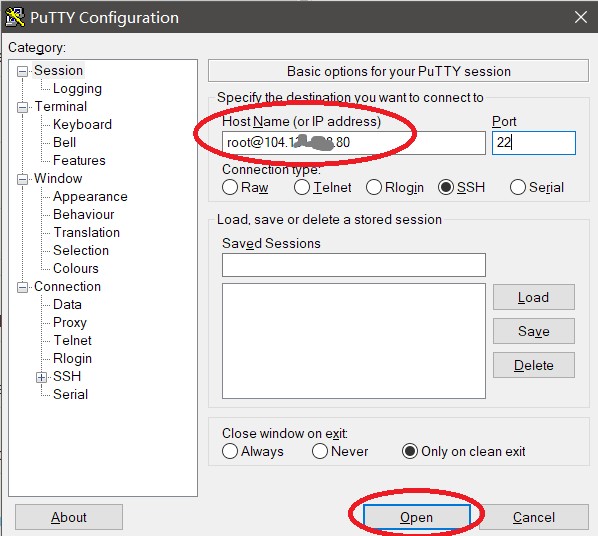
- Agree to trust the server
When you see this message, click Yes. All okay, nothing terrible.
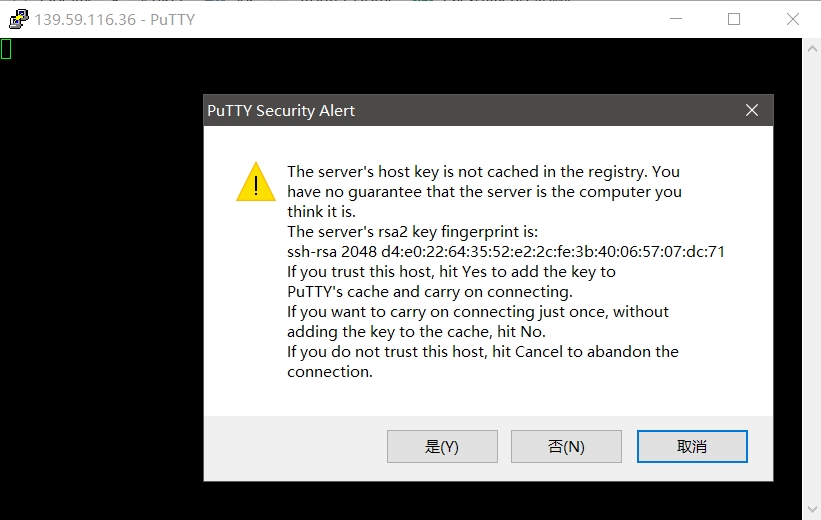
Done
Congratulations, you have a server, and you can manage it.
Now here you can put Streisand, Shadowsocks or NextCloud, for example.